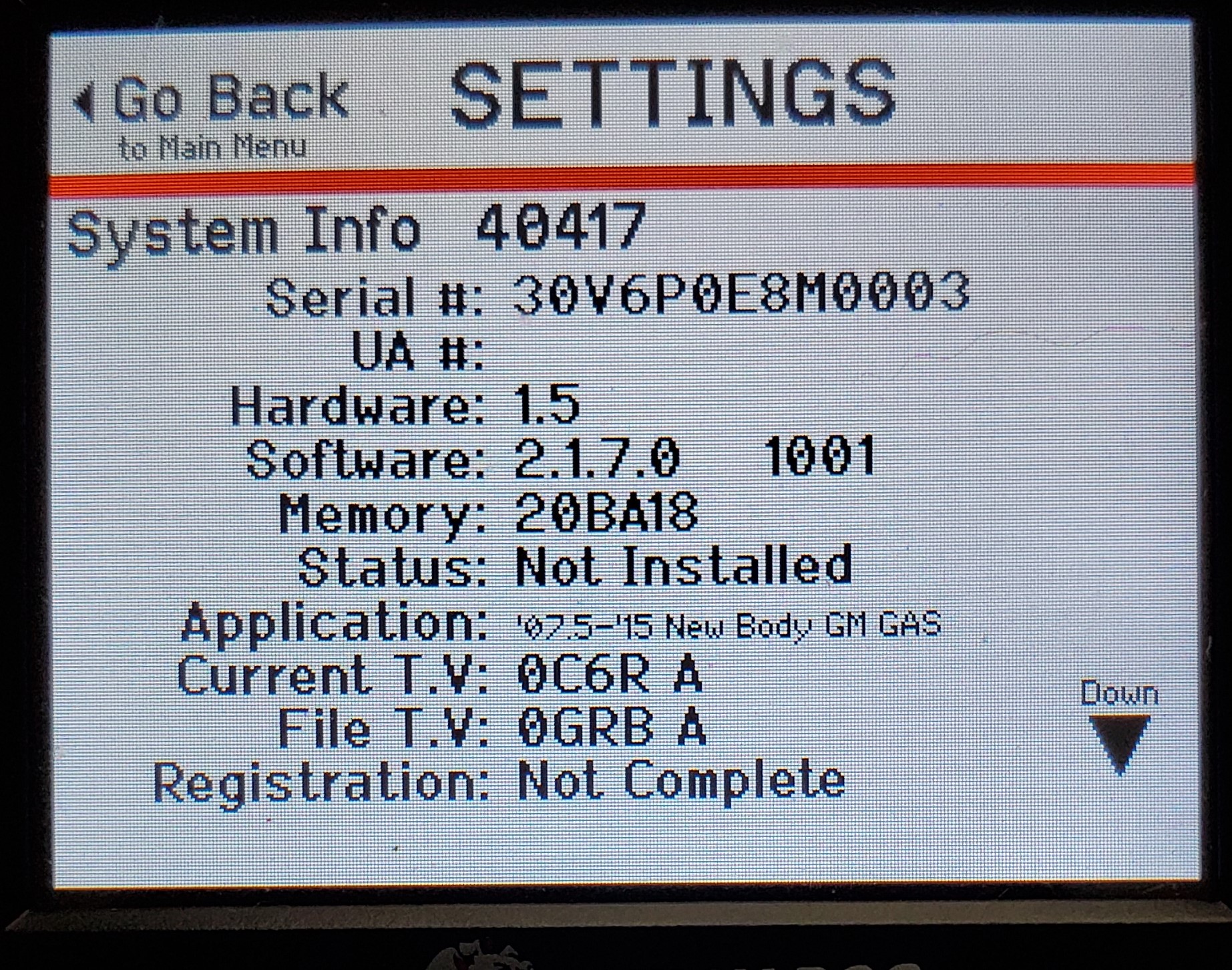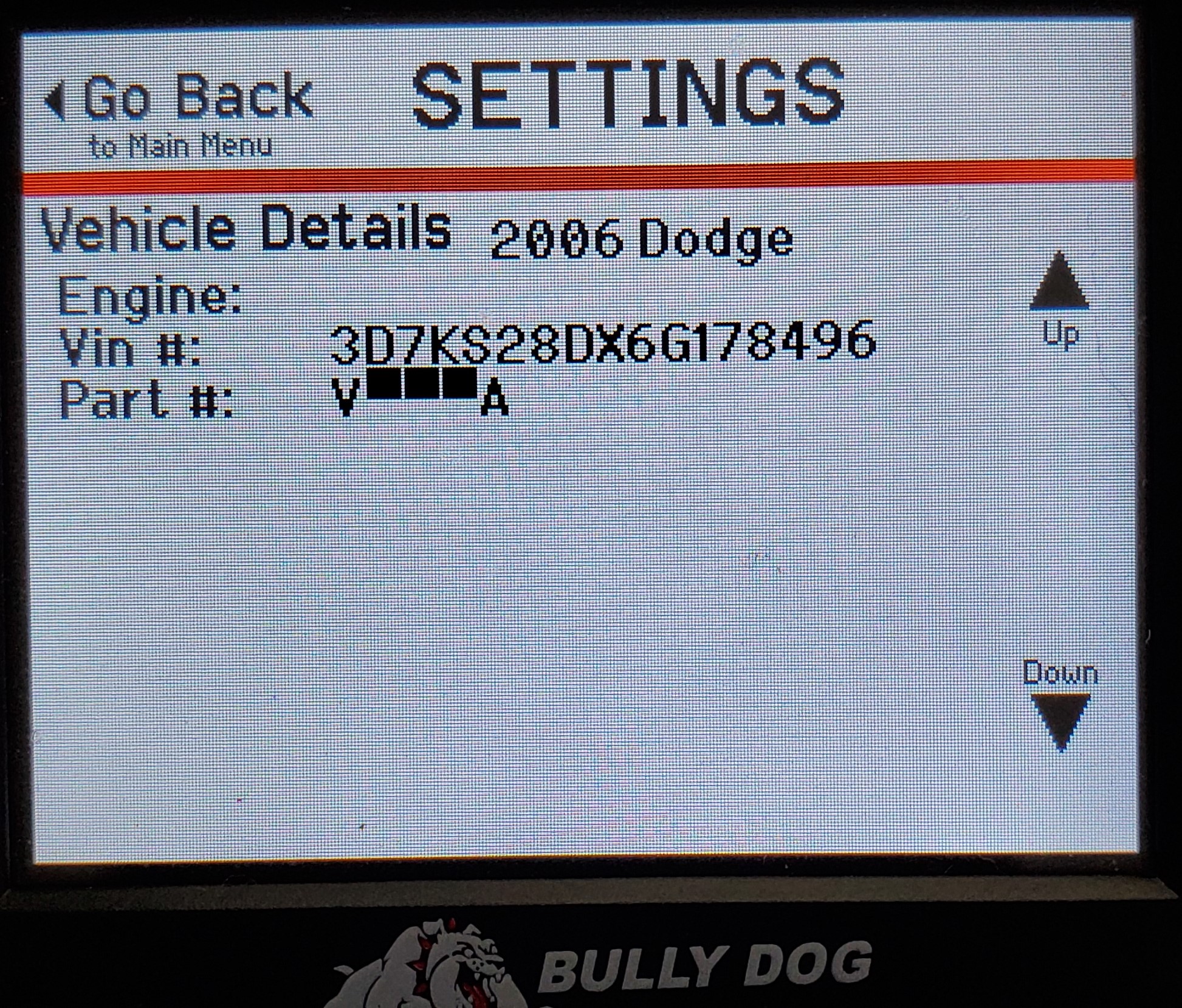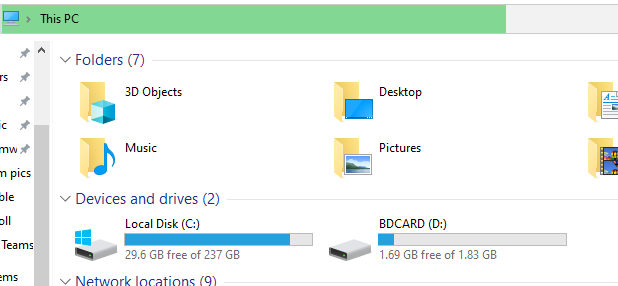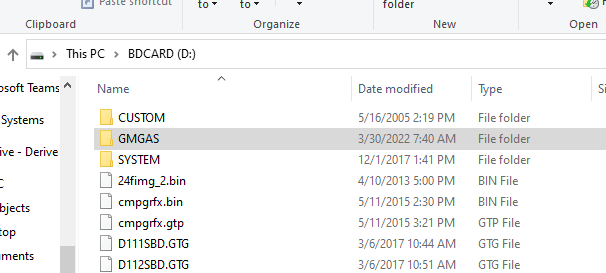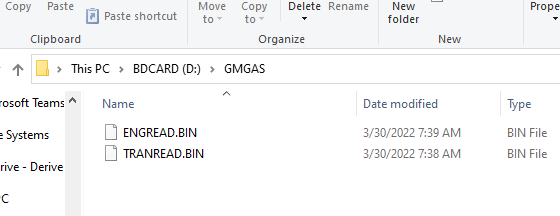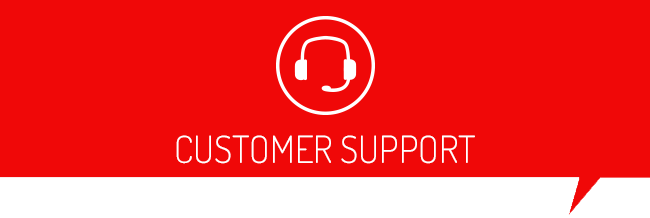This means that the device doesn’t recognize the vehicle info in our database as a supported vehicle.
The most common reason for this error is having an updated calibration in your ECU that we have not yet seen.
The first thing to do is, make sure your device is up to date. Click here for instructions on how to update.
The fastest way to get your part number added is to follow the instructions below to email us the needed info.
- From the main menu on the GT select show settings. We will need all the information on the first two screens. Record all the information on both screens, or take pictures of these screens and attach them to the email. Example below:
-
- Make sure the VIN number on the second page of show settings matches the VIN of your vehicle.
- Either take the SD card out of the device and insert it into a card reader or plug the USB cord that was included in the box into the side of the GT, then connect to a Windows PC.
- Once connected, open file explorer and go to "This PC". You will then see the SD card under "Devices and Drives" with the label BDCARD.
-
Open the BDCARD
-
In the folder named “GMGAS”, there will be a file labeled ENGREAD.BIN, and some will have a TRANREAD.BIN also.
- Add the file(s) to the email as an attachment along with the information from the first two show settings screens, or the pictures you took of those screens.
- Include your name and address in the body of the email.
- Send the email to faqhelp@derivesystems.com with "Code 322" in the subject line, so we can add your part number.
You will be notified by email once your part number is added.