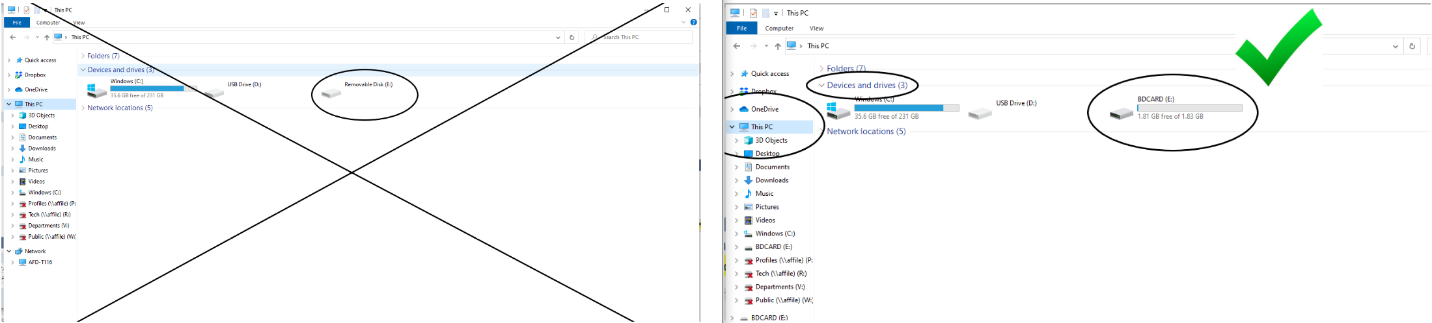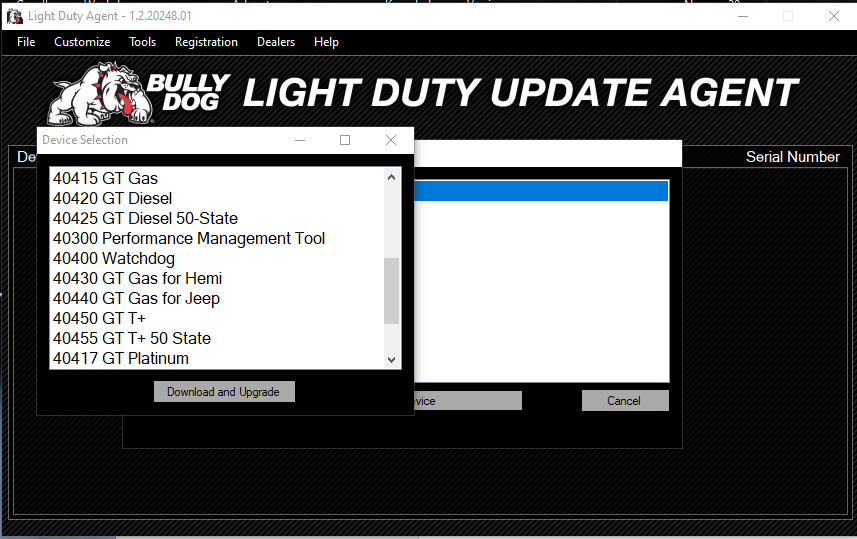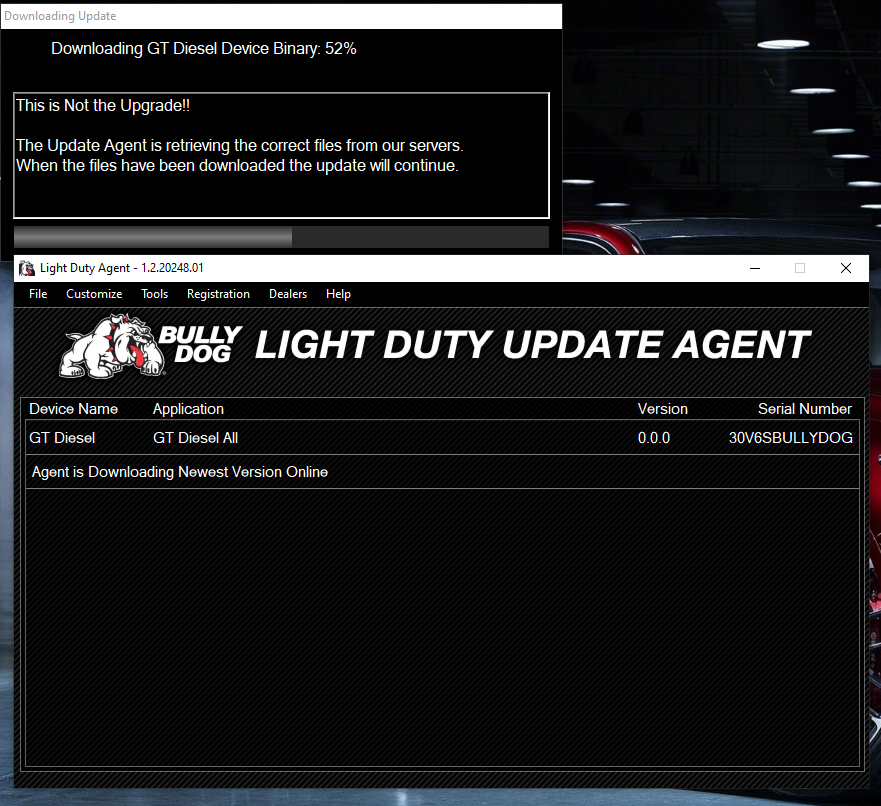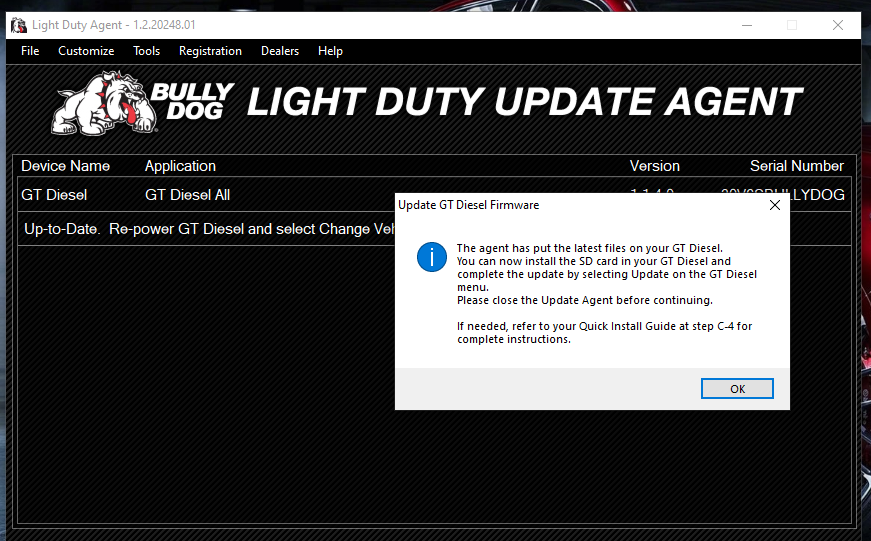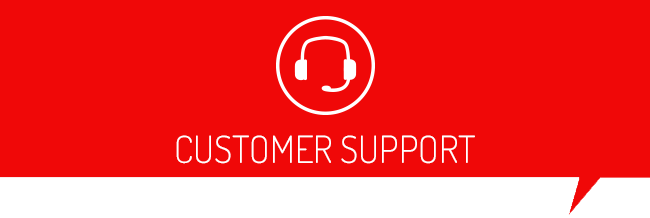If your SD card is not showing up in the select device window on the Update Agent or your PC is not reading it correctly, try the following:
- Make sure that the computer is reading the card. You can do this by going to your file explorer on your PC to check. The file explorer can be found in your taskbar at the bottom of your screen, or you can type in “File Explorer” into your windows search bar.
- Once you have the file explorer open you want to select the “This PC” tab on the left-hand side, and then you will open the option labeled “Devices and drives.”
- Once you have that open you will see an option in there labeled “BDCARD” if the card is reading correctly.
- If the card is not reading correctly you will see one that says “Removable Disk”
Things that can cause the SD card to not read correctly are:
- The sd card not being inserted properly
- The sd card is not being inserted all the way into the card reader.
- Make sure that the small metal contacts on the sd card are clean.
Once you have checked all these things if you still do not see the “BDCARD” showing up try inserting the sd reader into a different USB port on your computer, or try a different card reader.
Plugging the GT with the card inserted into the PC with the USB cable can sometimes work, but will transfer files at 1x, so it can be extremely slow and is not recommended unless used as a last resort.
.
The 5-digit model number can be found on the show settings screen from the main menu. In the picture below next to System Info is the model number, in this example, it is a 40417.

Once you have gotten the sd card to read in your computer you are now ready to go back to the Light Duty Update Agent. Now that you have the card reading you will want to highlight the device by clicking on it in the select device window and then clicking select device. Once you have done that you will see the following screen:
Once you have the model number you will need to highlight the correct model number in the list by clicking on it, and then you can select download and upgrade.
Once that is done you should see a screen that shows downloading device binary with a percentage. (In the example below we are updating a GT Diesel tuner, but the process is the same for all GT part numbers.)
After the Update Agent finishes you will get a message showing that it has finished and then you will be good to unplug the sd card and insert the card into the GT tuner screen and continue.