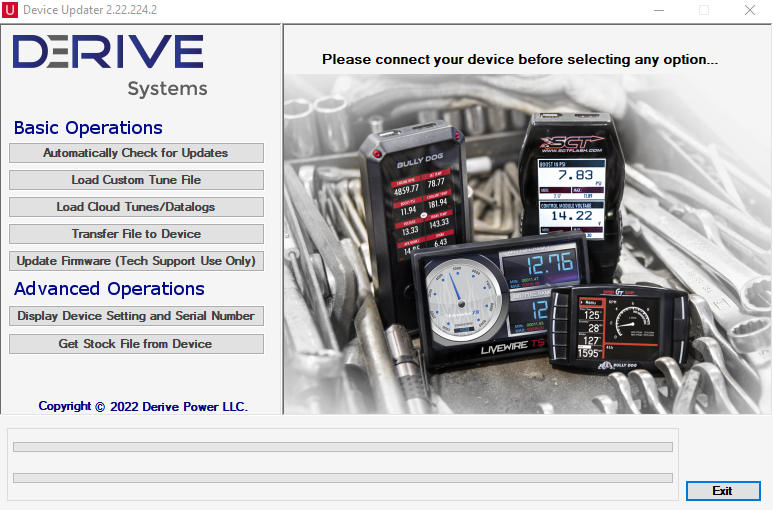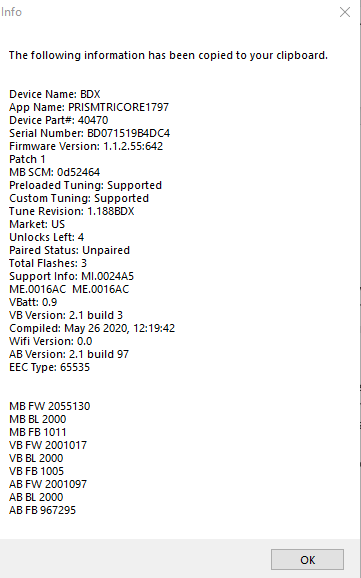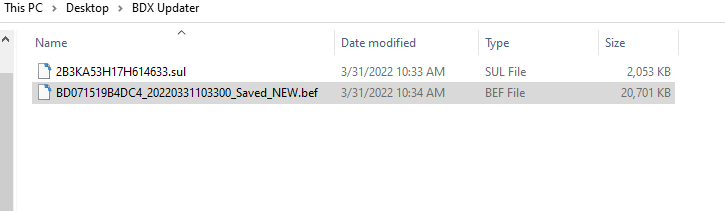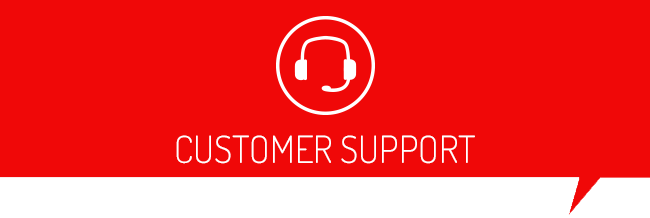Typically we run into this code when someone takes their vehicle to the dealer for something, and they update the software on the vehicle's ECM.
The fastest way to get this issue fixed is to follow the instructions below to email us the needed info.
- First, take your device to your PC and plug in using the USB cable.
- Open the “Device Updater” program on your computer.
- Select “Display Device Setting and Serial Number” From the advanced Operations menu, then select “copy to clipboard”. It will pull up your clipboard with something that looks similar to the picture below:
- Paste that information into the body of the email by either right-clicking and selecting "Paste", or Ctrl+V.
- Below that information put your vehicle's VIN number. (a picture of the sticker on the driver's door works best)
- Now go back to the Device Updater program and under the advanced operations menu select "Get Stock File from Device"
- Click on the "Browse" button in the upper center of the window, Now select the location you want to save this file. Recommend placing it on your desktop, or in a new folder.
- The file will be your device's serial number.bef. Attach that file to the email. In the example below it is labeled "BD071519B4DC4_20220331103300_Saved_NEW.bef".
- Send the email to faqhelp@derivesystems.com with "Code 11026" in the subject line, so we can check the files.
You will be notified by email once we have determined what the next step should be.