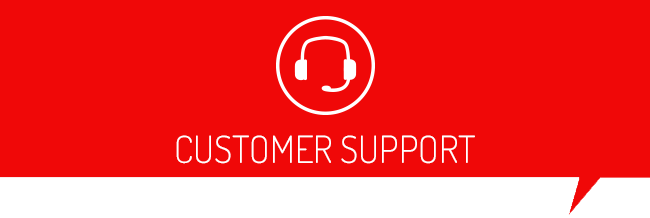Our cloud-enabled devices BDX and GTX have 2 methods of loading custom tunes. All other devices (i.e X4, Livewire TS, etc. ) will use method 2, both methods are described below.
Method 1- Using the automatic Cloud Sync functionality
Method 2- The Traditional way which entails your Dealer emailing you the tune file and you manually loading them.
Method 1- Using the Cloud Sync functionality (If you are not using a BDX or GTX, please scroll down to method 2)
- Confirm that your Custom Tuning Dealer has sent your tunes to the cloud-based on your serial # they gave you
- Power up you BDX or GTX using your vehicle and make sure it is connected to WiFi
- From the main menu, select "Program Vehicle" and confirm your vehicle information
- Your device will then ask you about updating your device, for this tutorial we will assume your device is already up to date. Press "Skip"
- The next screen on your device will ask you to press continue to sync available files with Cloud. Press "Continue"
- Select all available tunes that you would like to download and press "continue"
- You're finished! Your tunes are now on your device! You can now continue with programming your vehicle with your desired tune!
Method 2- Manually loading your custom tunes
NOTE: Before connecting your device to your PC, let's make sure you have the Device Update Software installed. Click here to download and install if you do not have the program installed.
- Using the provided USB cable, connect your device to your computer. (Allow roughly 30 seconds for the drivers to install)
- Save your custom tunes from your email to your desktop. You will need to unzip any .rar or .zip files before you attempt to load them onto your device.
- Using the shortcut icon on your desktop, open the Device Updater software.
- Now select “Load Custom Tune File” from the Basic Operations menu then click on the “Locate Custom Tunes" button.
- Select the desired tune from the list of tunes.
- Your tune will appear under “Available Tunes” on the left window within the Updater. You will need to transfer it to the device by using the arrow button in the middle of the SCT Updater.
- Press “Program” when ready to transfer the custom tune to the device.
- Repeat steps 5-7 if you wish to load more than one custom tune file.
The following videos will walk you through the process of loading a custom tune to your device.