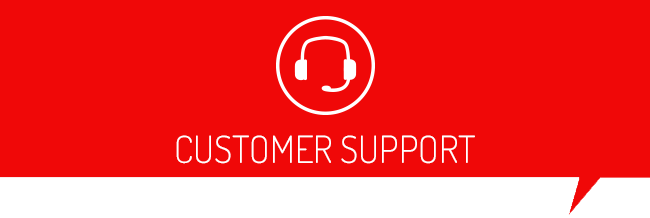Click here to install the Device Updater.
First and foremost; MAKE SURE YOU ARE USING A USB CABLE WITH DATA TRANSFERABILITY. NOT A CHARGING-ONLY CABLE. (The included cable is a data cable.)
Automatically Check for Updates
Used for updating your device. You will also find here the device Part Number, Serial Number, Firmware version, and your Vehicle Information (You must read "Vehicle Info" or "Tune" your vehicle in order for your vehicle Information to display while checking for updates.)
Load Custom Tune File
Used to Add/Remove custom tune (.CEF) files. You can also rename a custom tune file here. The "Browse" button will allow you to browse to a specific location on your computer to find and load your custom tune files. The "Locate Custom Tunes" button will allow you to locate all .CEF files stored on your computer that are not stored within a folder. Example: .CEF (Custom Tune) files that you have stored in your downloads folder or your desktop will display right away when you select the "Locate Custom Tunes" button.
Load Cloud Tunes
Used to download your cloud custom tune file from the cloud and load the file directly to your device. (The custom tune will also remain/be available on
Transfer File to Device
This option is used to transfer saved Livelink Data Log configuration files to your device for on-device data logging.
Update Firmware (Tech Support Use Only)
Used by Tech to upload firmware to the device.
Display Device Setting and Serial Number
Here you will find the device part number, Married Count, Married status (if the box is checked, that means the device is married), Tune Revision, EEC Type, Serial#, and the device Firmware. There is a "Copy to Clipboard" button which when clicked, copies all of the shown information to your clipboard for you to then paste where you'd like. You'd usually copy and paste this information to send to our tech team in most cases.
Get Stock File from Device
You'd click this button to save a copy of the device files which could include your vehicle stock calibration (The stock calibration is saved to your device during the tuning/flash process). The file will save as a .BEF File which includes your device serial number. Example: BD01234567890_20190404170205_Saved_NEW
Running our Program as an Administrator
On many PC's you may be required to run the program as an administrator. To do this follow the below directions:
- Right-click on the device updater's icon and choose Properties.
- Click the Advanced button under the Shortcut tab in the Properties window.
- Check the “Run as administrator” box and click OK, and then OK again to close out of the Properties screen.
- Run the program.
yes