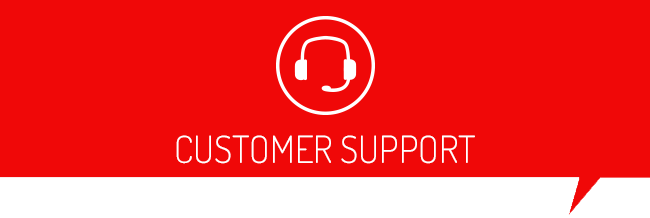Once you've connected the iTSX/TSX for Android device to your vehicle's OBD-II diagnostic port, you can then "pair" the iTSX/TSX for Android device to your iPod, iPhone, iPad or Android Device using the Bluetooth wireless feature on your mobile device.
To "pair" the iTSX/TSX for Android device to your mobile device:
- From the Home screen of your iPod, iPhone, iPad or Android Device, locate and touch the Settings icon to enter the Setting area of your mobile device.
- Locate and select Bluetooth from the list of menu items.
- If the Bluetooth setting is currently "Off", turn the Bluetooth wireless feature "On".
- Once Bluetooth is "On", your device will search for available Bluetooth signals that are currently within range and in "Discoverable" mode.
- The iTSX/TSX for Android device will appear in the list of available devices for "pairing".
- If the iTSX/TSX for Android device is currently "unpaired", it will appear as "Not Paired" next to the device name or in the Unpaired items list.
- To "pair" the iTSX/TSX for Android device with your device, simply touch the iTSX/TSX for Android device item in the list of available devices.
- Once “paired”, the status of the iTSX accessory will change to “Connected” and “pairing” is complete.
- To exit the Bluetooth Settings area, press the “Home” button on the face of your device.