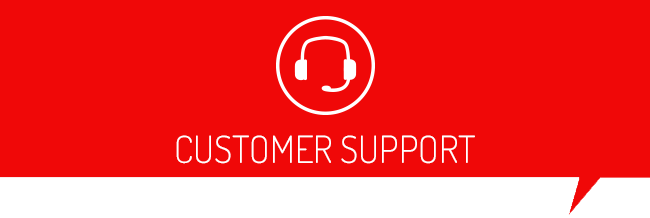For certain things, Support may require the stock file to be emailed to them. In order to get the stock file, you will need our Device Updater software. Please follow the instructions below:
- Click here to get the Device Updater. Note: You will need a Windows computer to do this as it is not Mac compatible.
- Once the Device Updater and SCT drivers have finished installing, plug your device into the computer.
- A pop-up should appear to notify you of a new device and automatically start to install. You may need to allow it to install but most machines will do it automatically.
- After that installation completes open the Device Updater software (shortcut may be on desktop – it’s a red square with a white ‘U’ in the middle)
- Click on ‘Display Device Info and Serial Number’ (the second to last button)
- If your serial number is displayed, your device is connected and communicating properly.
- Click back.
- Click ‘Get Stock File from Device’.
- Click ‘Browse’.
- Browse to your computer's Desktop.
- Click ‘Select Folder’.
- A pop-up stating the files were saved will appear. Click ‘OK’.
- You should see a white icon on your desktop with your device's serial number as the name, and .BEF as the file extension.
- Attach this file to your email and send it to support@sctflash.com.
If you experience difficulties pulling the files off your device don’t hesitate to give our Tech Support a call. We’re open Mon-Fri from 9:00 AM – 6:00 PM EST. Make sure you have your PC with an internet connection and TeamViewer downloaded and running so we can remote connect to your PC and assist you as quickly as possible.