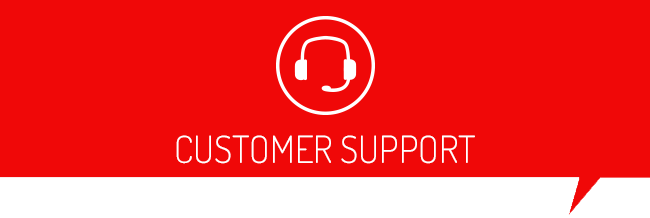-
X4
-
BDX
-
LWTS+
-
GTX
- Add Button
On Ford push-button start vehicles:
- When the instructions call to turn the key on, or to the on position; do the following:
Without pressing the brake pedal, press the start button once.
2. When the instructions call to turn the key off; do the following:
Press the start button once.
On Dodge/Jeep/Chrysler, and Nissan vehicles:
- When the instructions call to turn the key on, or to the on position; do the following:
Without pressing the brake pedal, press the start button twice quickly.
2. When the instructions call to turn the key off; do the following:
Press the start button twice quickly.
On Ford push-button start vehicles:
- When the instructions call to turn the key on, or to the on position; do the following:
Without pressing the brake pedal, press the start button once.
2. When the instructions call to turn the key off; do the following:
Press the start button once.
On Dodge/Jeep/Chrysler, and Nissan vehicles:
- When the instructions call to turn the key on, or to the on position; do the following:
Without pressing the brake pedal, press the start button twice quickly.
2. When the instructions call to turn the key off; do the following:
Press the start button twice quickly.
With the unit plugged into your vehicles OBDII port under the dash and screen powered up do the following:
- Press the "Program Vehicle" icon
- Press "Continue" on the screen
- Follow the on-screen instructions for turning the key on or off
- Once it reads the vehicle info, it will list available tunes for your vehicle. Select preloaded tunes for the included tunes, and select Custom Tunes if you have one of those loaded.
- once you select that it will give you several user-adjustable options for your input.
- Once your tuning preferences are all selected select "Approve"
- Follow all instructions on the screen. The screen will tell you when it is complete.
- Follow the on-screen instructions to turn off the key.
Your vehicle is now tuned!
On Ford push-button start vehicles:
- When the instructions call to turn the key on, or to the on position; do the following:
Without pressing the brake pedal, press the start button once.
2. When the instructions call to turn the key off; do the following:
Press the start button once.
On Dodge/Jeep/Chrysler, and Nissan vehicles:
- When the instructions call to turn the key on, or to the on position; do the following:
Without pressing the brake pedal, press the start button twice quickly.
2. When the instructions call to turn the key off; do the following:
Press the start button twice quickly.
To load a tune with a GTX to your vehicle do the following:
- From the Home screen on the GTX select the "Tune" icon
- Follow the on-screen prompts and turn the ignition to the "run" position
- Once it reads the vehicle and downloads any files needed it will pull up a list of any available custom tunes that you may have loaded
- Or you can continue with the preloaded tunes.
- Continue following the on-screen instructions to complete the download.
On Ford push-button start vehicles:
- When the instructions call to turn the key on, or to the on position; do the following:
Without pressing the brake pedal, press the start button once.
2. When the instructions call to turn the key off; do the following:
Press the start button once.
On Dodge/Jeep/Chrysler, and Nissan vehicles:
- When the instructions call to turn the key on, or to the on position; do the following:
Without pressing the brake pedal, press the start button twice quickly.
2. When the instructions call to turn the key off; do the following:
Press the start button twice quickly.