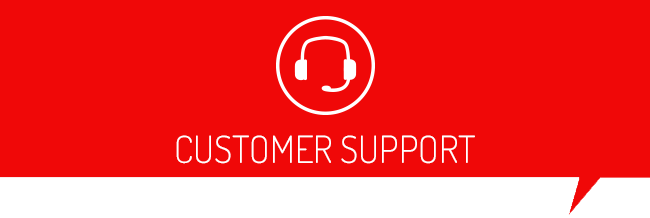13006 Usually means one of a few things:
- You are connected to an unsupported vehicle.
To see if your vehicle is supported please click HERE and enter your vehicle information. Once you click Search it will show the devices we have that support your vehicle. If you can't find your vehicle listed, then we do not currently support it with any of our devices.
2. The device is not up to date.
Please click HERE for instructions on how to update.
3. There was an error sending a command to the mainboard because of a missing file.
If your device is up to date and is on a supported vehicle, loading a "Stock" custom tune to the vehicle will correct this issue. A stock custom tune is just your vehicle's stock tune made into a custom tune with no changes. Once that is complete you will be able to tune as normal without this error.
To get a Stock Custom tune without having to call in, wait on hold, etc. email the information below to faqhelp@derivesystems.com. Put "Stock Custom" in the subject line.
Required Vehicle Information:
- Year:
- Make:
- Model:
- VIN:
- ECU Strategy:
- ECU SWPN:
- .BEF file attached to the email
Click here for the steps to get the required Vehicle Information.
- Plug your device into the OBDII port on your vehicle.
- Select "Vehicle Info" from the main menu.
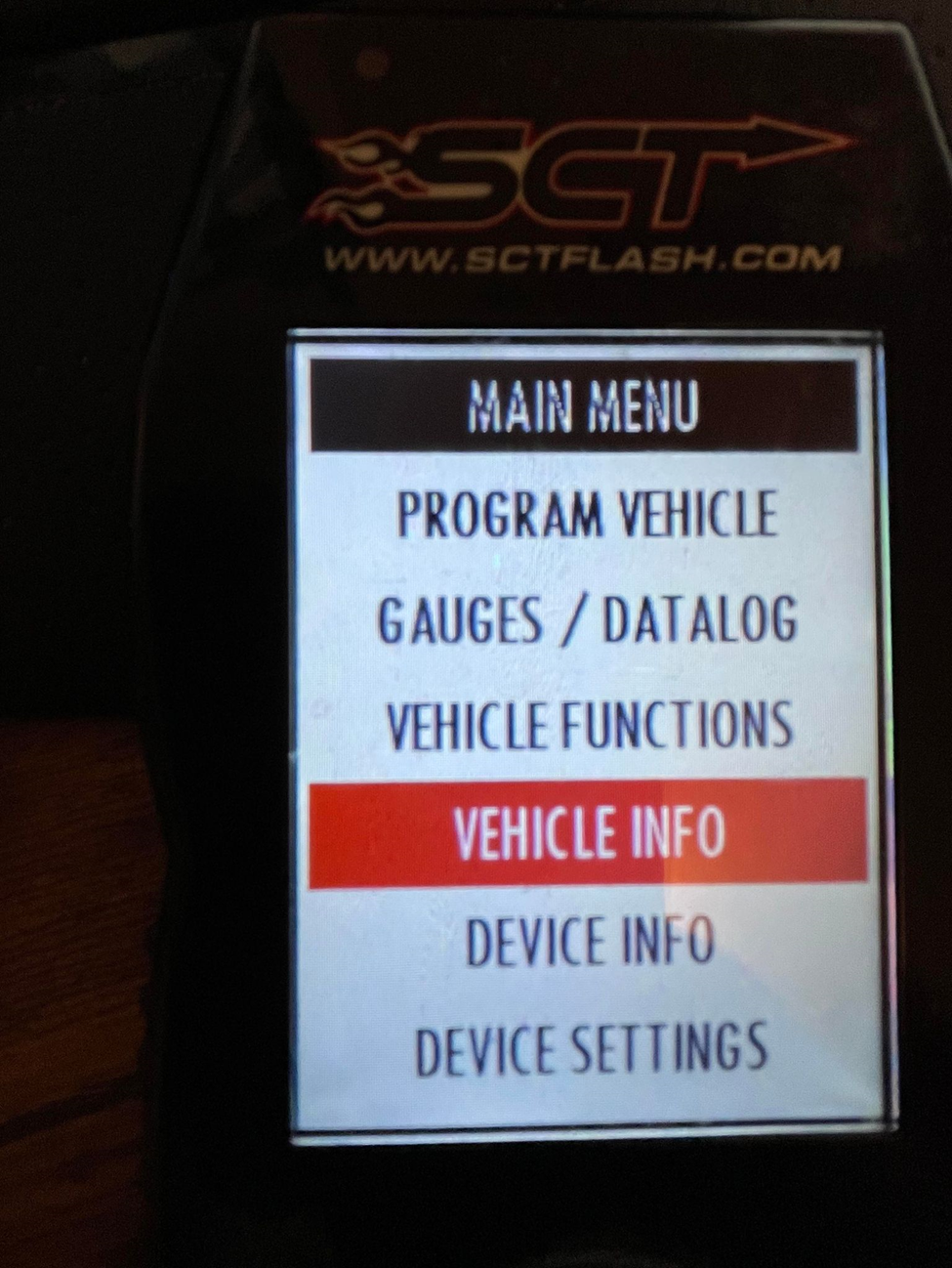
3. Select "Continue".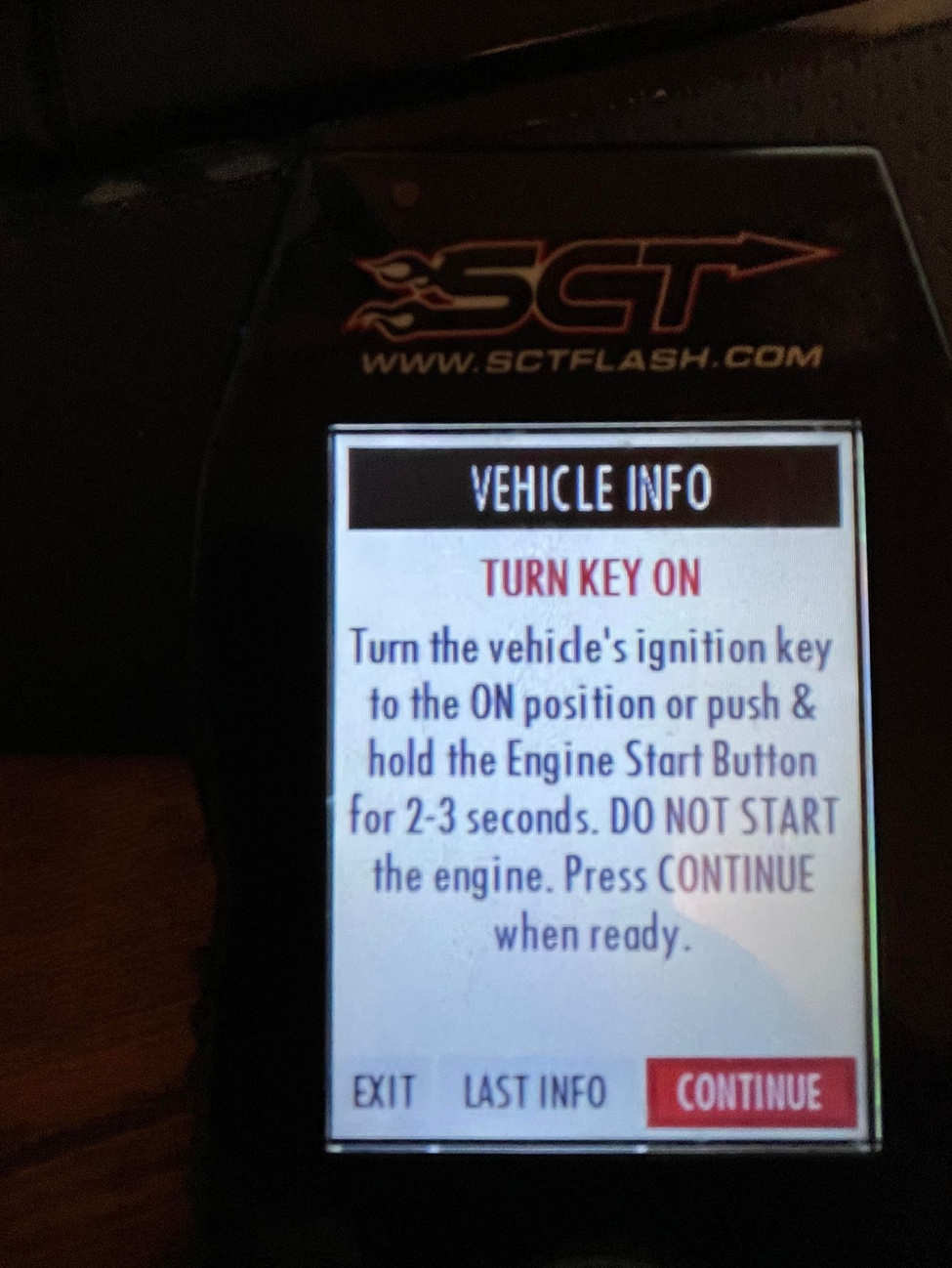
4. After selecting continue it will show you the VIN number the device read, along with the strategy and part numbers associated with that vehicle.
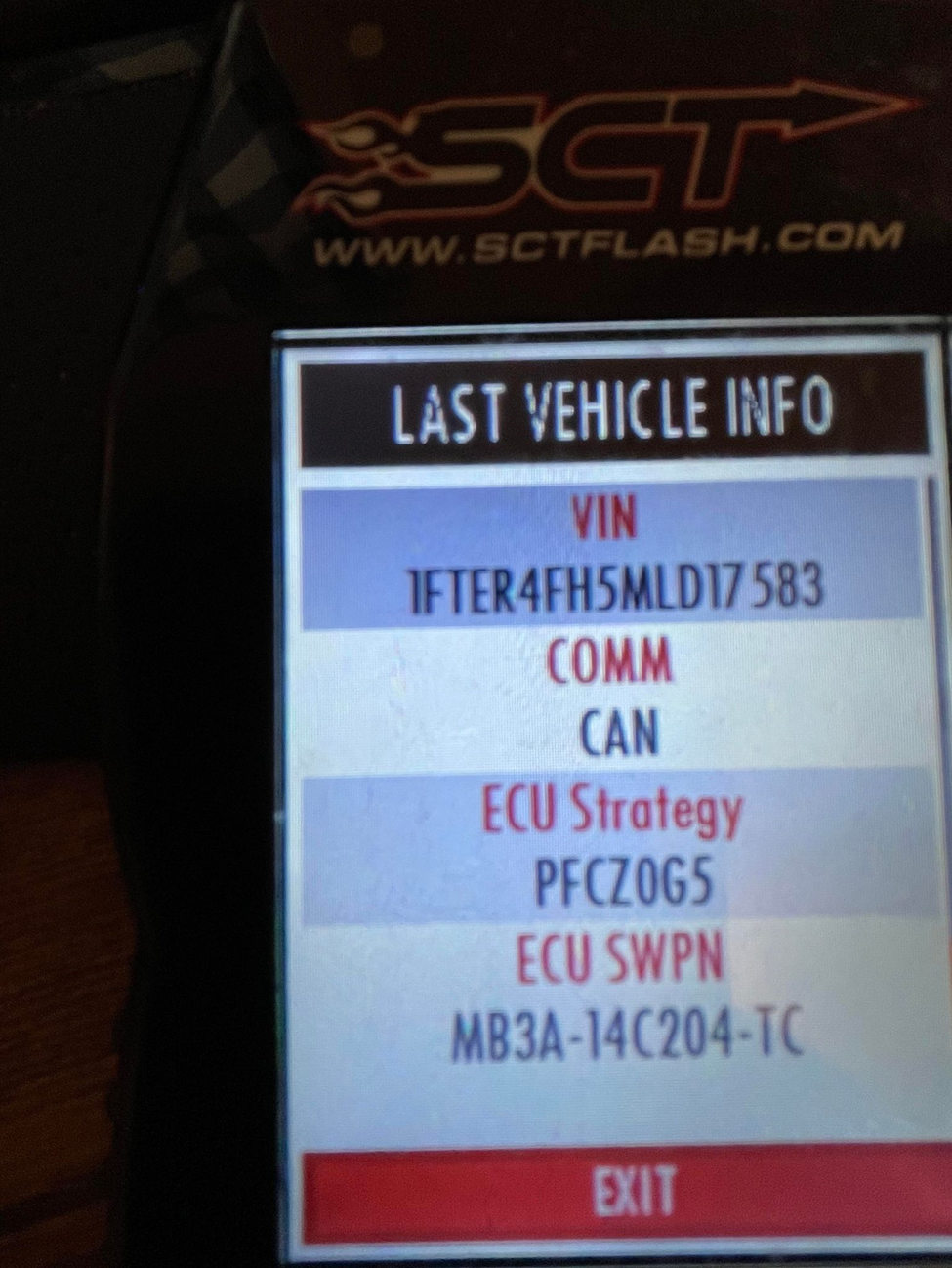
Click here for the steps to get the .BEF file needed
How to get a .bef file
- Plug the device into the computer and open up the Device Updater.
- On the device updater, select the bottom option “Get Stock File from Device”.
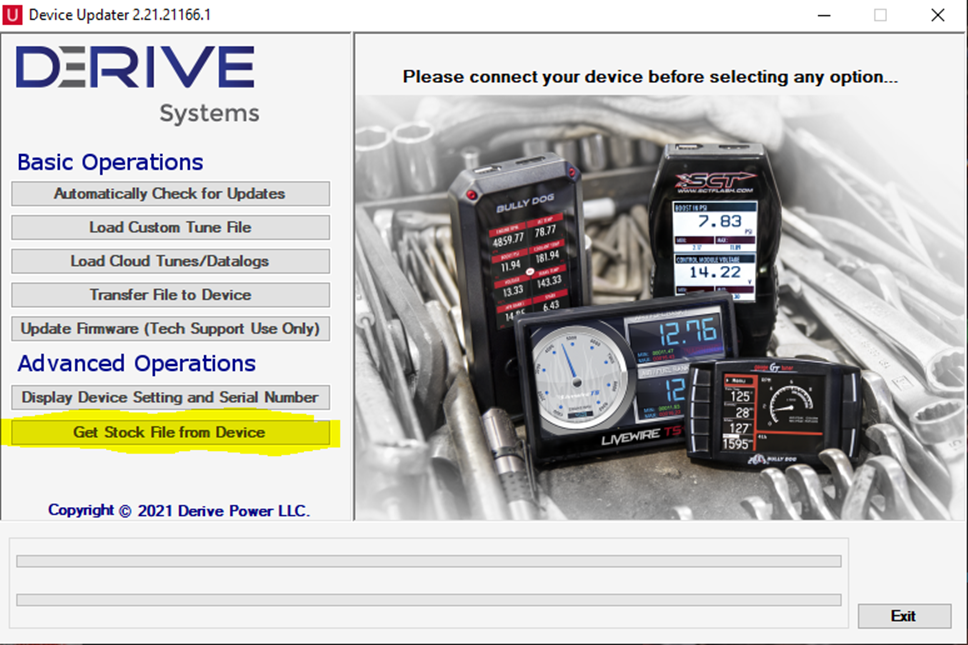
3. On the Device Updater, you will then select “browse” and select where you want to save the file. You can either save it directly to the desktop, or to a new folder.
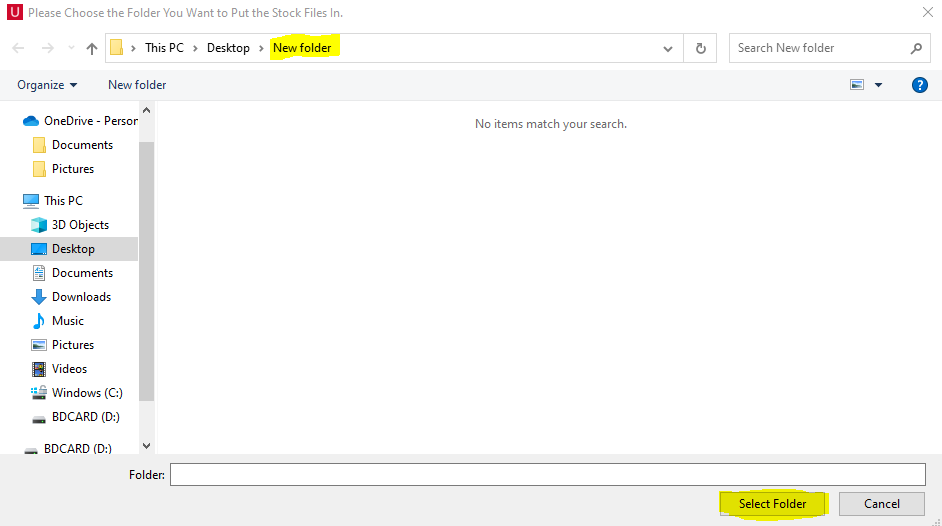
4. After the file is saved, you will find it in the location you selected. The file will be saved as your serial number.bef. For example XXXXXXXXXXXXX.bef
DeleteClick here for steps to load a Stock Custom tune to your device
How to load a stock custom tune file
To load a Stock Custom Tune to your device:
- Open up the device updater, and select “load custom tune file”.
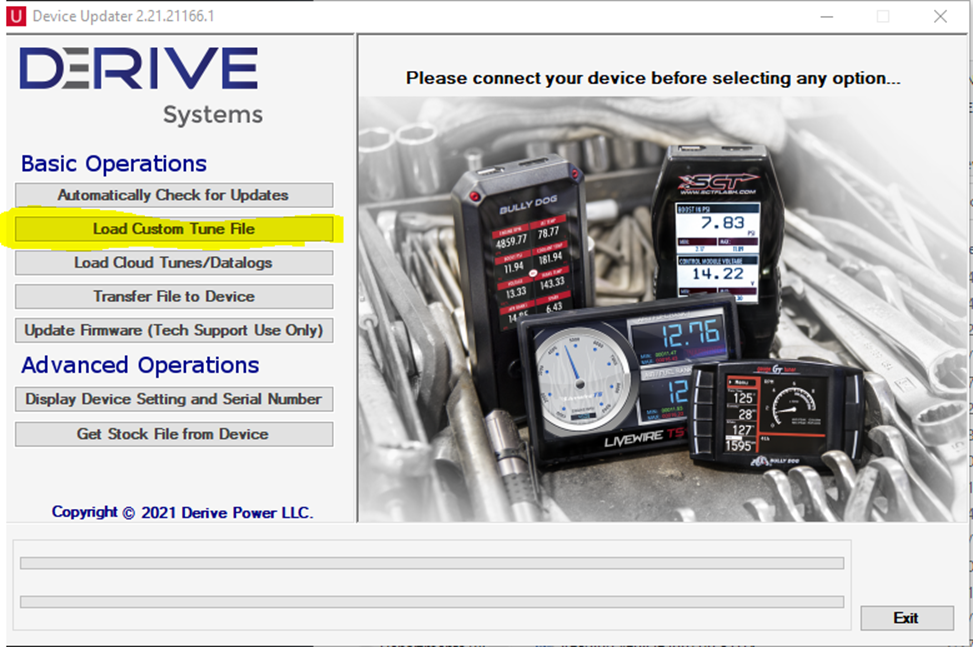
2. On the next page select “browse” to locate the custom tune, then select the custom tune that you have been emailed. Go to wherever you saved it from the email whether on your desktop or a folder on your PC.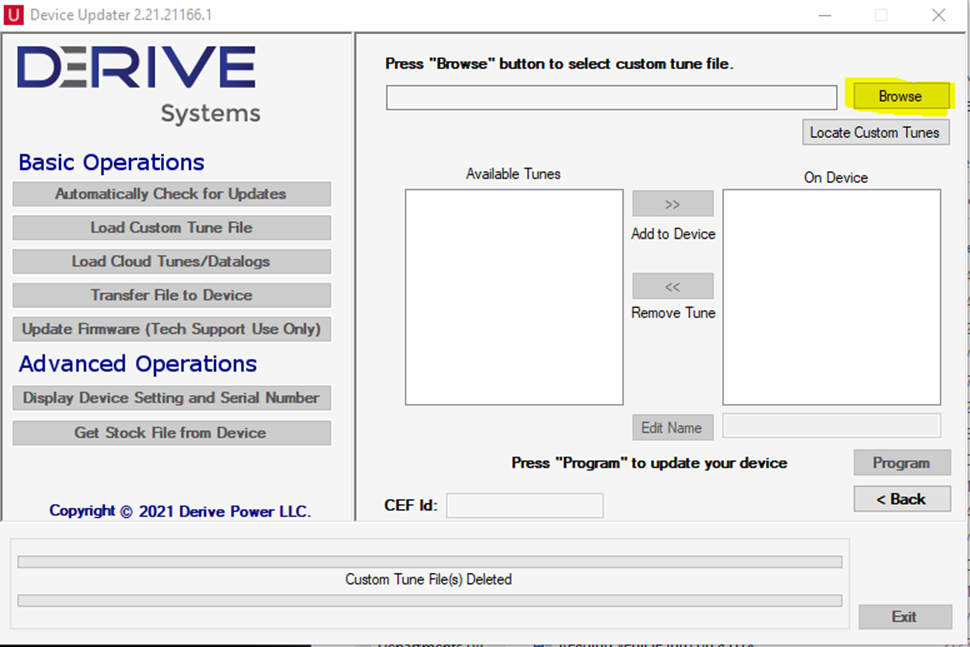
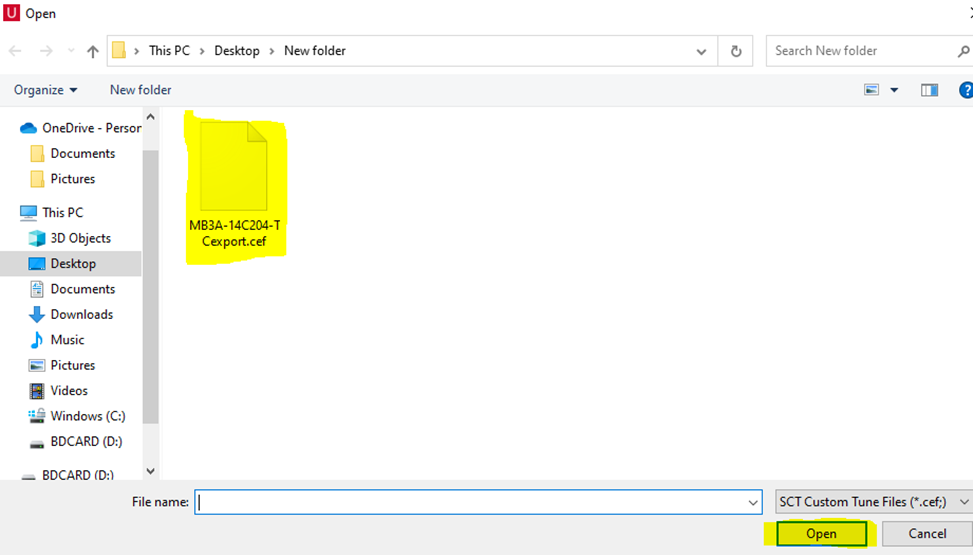
3. On the device updater you will need to highlight the stock custom tune on the left side under available tunes, then select “>>" to Add to Device.
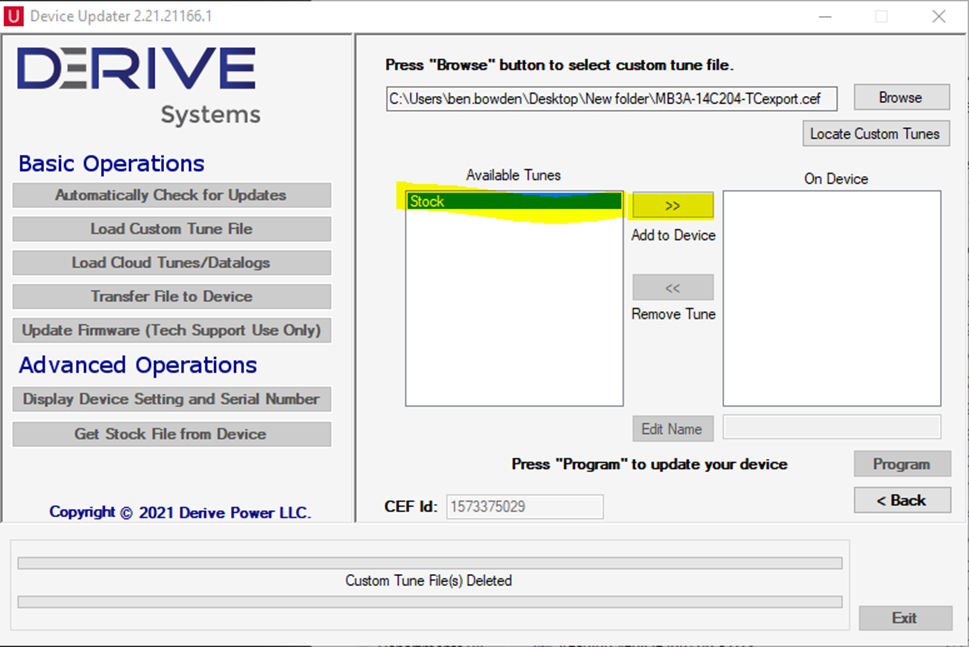
4. Once the custom tune shows up under “on device” on the right, select “Program” below.
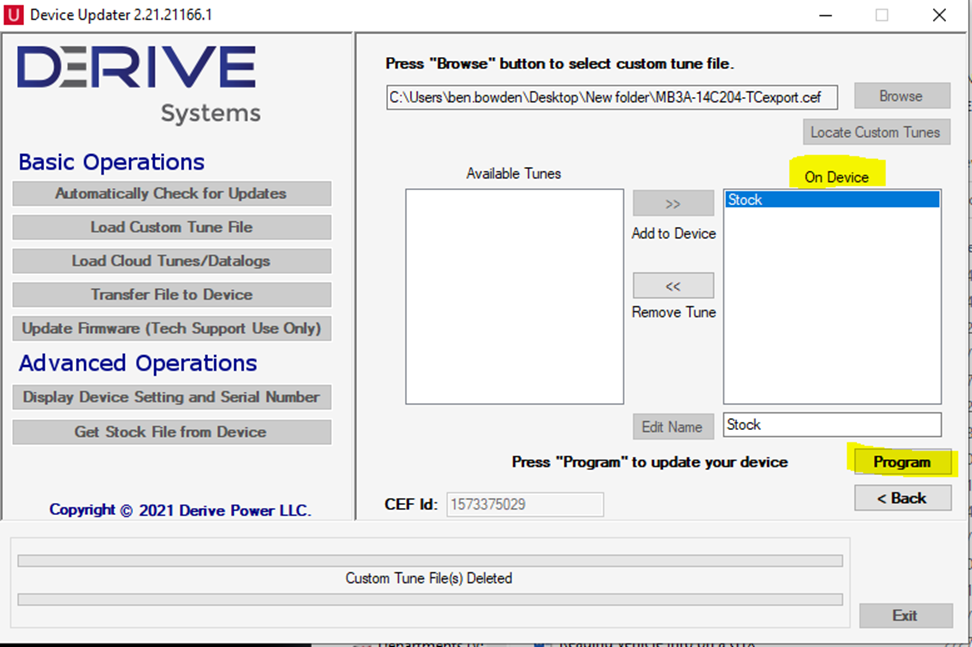
5. It can take a few minutes to load the custom tune to the device, you will see a progress bar at the bottom of the device updater, and you will see a message saying “Custom Tune Programming Complete”.
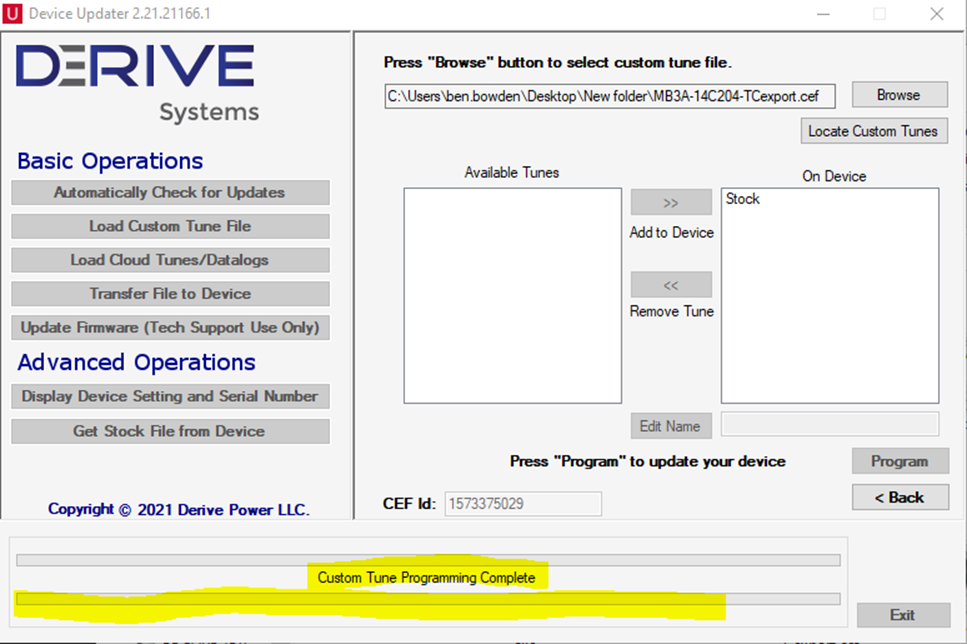
6. At this point, the Stock Custom tune is loaded to the device. You are now ready to go to the vehicle, select “Program Vehicle” from the main menu. Follow the prompts on the screen and select “custom tunes” from there you will be able to select the “stock” custom tune to install.
7. After you have installed the stock custom to your vehicle, you should be able to go back into "Program Vehicle" and tune as normal.
Note: Emails received outside our normal business hours will be replied to on the next business day.